The Audio Mixer Module
The Audio Mixer module can best be described as a modular digital audio workstation. Several channel strips can be combined to create an audio mixer with the desired number of inputs and outputs. A channel strip typically consists of a fader to control the channel's volume, an audio peak meter to monitor the channel's (pre-fader) audio levels in dBFS and an input gain and pan setting. The module makes dealing with various audio sources transparent as different sources, internal and external, can be used interchangeably. Audio from each source is converted to a high quality (floating point) internal audio format. Rate matching is applied to keep latency low and constant, both per source and overall.
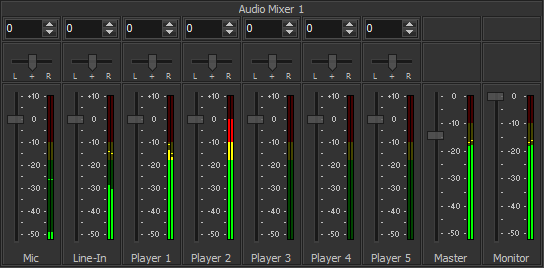
Right click a channel strip to open its popup menu. The following additional menu entries are available.
<input> Audio Follows
Select a module here which tally status will control the volume: if the module's tally is selected (white) or program (red) the fader will go up to its previous position, if it's selected for preview or not at all the fader will go down to mute the channel. If the channel strip's input is a module and a bus is selected here, the status of the corresponding video input will control the volume (active is up, not active is muted). Default this is off (None).
<input> Channel Mapping
By default an input is always mapped 1:1 to the output. If the input signal is stereo then this menu enables you to instead map its left or right channel to all outputs. If the input has more channels than the mixer's output then this menu enables you to select the first output channel and map a subset to the output. For more advanced mapping, select the Advanced Channel Mapping menu entry.
<input> Default
Set all controls on the channel strip to their default values.
<input> Rename
Enables you to change the channel strip's bottom caption.
<input> Remove
Removes the channel strip.
Monitor Output
This option is only available when right clicking the Monitor channel strip. Select the external audio device that will be used to monitor audio, typically this will have monitor speakers or headphones connected. If output audio is monitored downstream, select No sound and optionally choose the required number of output channels (see Output Channels).
Output Channels
Normally the number of audio output channels is dictated by the output device selected in Monitor Output. If no device is selected (No sound), this is where you can set the number of audio output channels.
Add Channel Strip
Adds a new channel strip for the selected input. Audio can come from internal Modules and external Audio Devices.
Advanced Channel Mapping¹
Opens a window with an input/output matrix. Maps any number of input channels to any number of output channels. Copies and mixes are created fully automatic.
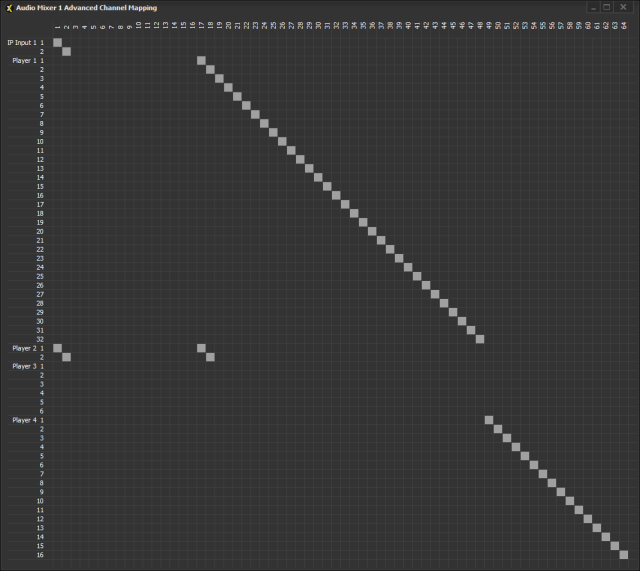
Properties > Gain
Gain can be set from -99..0 dBFS. This setting can be used to attenuate audio from modules, to control the Windows level setting for external devices or even control a hardware preamp for external devices (determined by its driver). Default setting is 0 dBFS.
Appearance > Pan
Allows panning of the signal, i.e. change the distribution between left & right channels.
¹ Available in Broadcast edition only