Contour Design ShuttlePRO v2 controller
VidBlaster has built-in native support for the Contour Design ShuttlePRO v2 controller. Simply install it per the manufacturer's instructions and it will be automatically detected. If you wish to create labels for some of the controller's buttons you can use this template, a transparent (overhead projector) sheet and a laser printer.
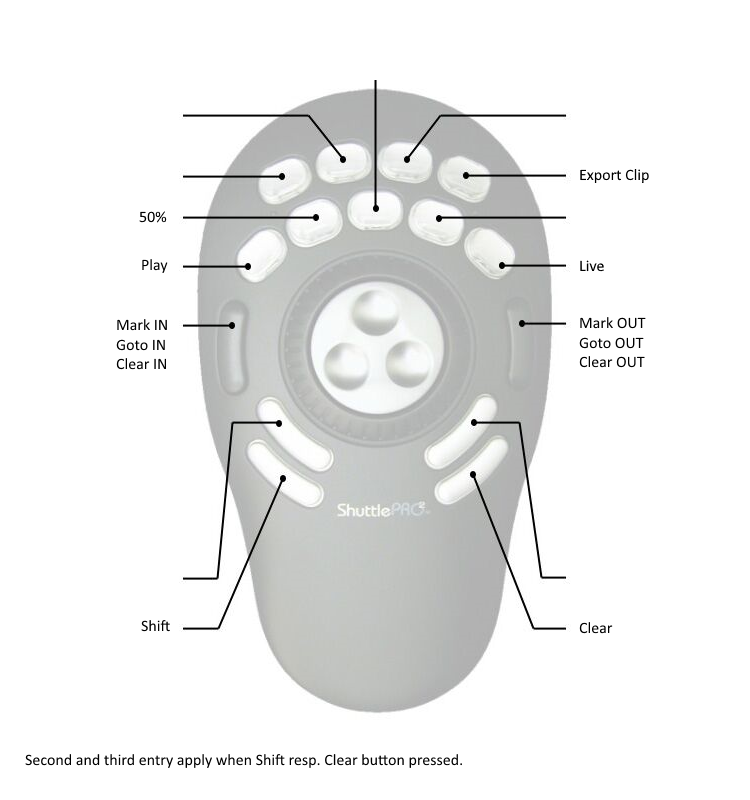
Controls
Jog wheel
Using the jog wheel you can move forward and backward through the recording in single frame steps. Holding down Shift increases the step size by a factor of 10.
Shuttle ring
Use the shuttle ring to move forward and backward through the recording in (exponentially) larger steps. Holding down Shift increases the step size by a factor of 10.
50%
Plays from current position at 50% speed.
CAM-/CAM+
Select previous/next camera.
CLIP-/CLIP+
Select previous/next clip.
IN
Set in point. As a reminder the clip number and its TC in is briefly shown in the OSD. Shift+IN jumps to in point. Clear+IN clears in point.
LIVE
Returns to live mode, clearing in & out points.
LOAD
Loads selected clip. As a reminder the clip number and its TC in is briefly shown in the OSD.
OUT
Set out point. As a reminder the clip number and its TC in is briefly shown in the OSD. Shift+OUT jumps to out point. Clear+OUT clears out point.
PGM/PVW
Toggles between PGM and PVW mode.
PLAY
Plays from current position at 100% speed. Shift+PLAY plays at 25% speed. Clear+PLAY pauses playing.
SAVE
Saves selected clip. Shift+SAVE exports clip. Often used for posting clips on social media, this command saves the clip as a compressed video file to the Clip Export Folder set in the Replay module. Clear+SAVE deletes clip. As a confirmation the clip number and its TC in is briefly shown in the OSD.
Note the current driver for the Shuttle controllers is old and imperfect, e.g. the driver only sends events to the window having focus and some buttons don't work the first time. Contour Design is planning to develop a new driver but no date has been set.