Keying
VidBlasterX has built-in keying facilities, both for video with Embedded alpha and video with a fixed coloured background (green screen or Chroma keying). Keying is used to overlay one video stream over another. With alpha keying the alpha channel (transparency information) is embedded in the source, e.g. a player or still store module can offer frames with embedded alpha. With chroma keying the transparency information is part of the image itself, where transparent pixels usually have a green colour. Alpha keying is the default key setting, for chroma keying you need to select the Chroma keyer. The chroma keyer is an easy to use, yet advanced 3D keyer with chroma blurring and spill suppression features optimised for green screen keying. Thanks to efficient machine-level coding the keyer runs entirely on the CPU so that very low latencies of just a few ms can be achieved, making it ideal for live presentations. To enable the chroma keyer for a source on the FX bus select Settings from its popup menu, this will open the Settings dialog. Now select the Key tab, select Chroma type and Enable it. The following settings are available.
Auto Key
This will calculate the chroma key and its related distance settings fully automatic. If the video frame does not show sufficient green screen, or if you prefer to select the key manually, then right click the dialog and choose Advanced Settings to open the chroma keyer's advanced settings window (see below).
Chroma Blur
Ideally a video camera will output its colour information (chroma) in the same resolution as brightness (luma), but usually this is much less. Typically a camera will output in 4:2:2 (chroma sampled at half resolution) or even 4:2:0 (chroma sampled at one quarter resolution). As the name implies, a chroma keyer uses the chroma part of the video signal to key, and as a result keying borders will look jagged. Enabling this setting will smooth out those borders. This option uses additional resources and increases latency so only use this option when required. Besides using a better camera, chroma blurring can also be avoided by downscaling the video to be chroma keyed, either by using the Scale effect or by setting the camera in a higher resolution.
Spill Suppression 1
Spill Suppression 2
Colour from the background (green screen) can spill into the foreground image in various ways: by chroma blur and reflection onto the edges of the foreground image, by reflection of walls onto the entire foreground image, and by bleeding through semi-transparent parts of the foreground (like hair). Spill suppression tries to reduce this spill as much as possible without actually changing the foreground image. For this two different techniques are available: spill suppression 1 which works in YCbCr colour space and spill suppression 2 which works in RGB colour space. Each technique has its specific advantages and disadvantages. Use either one or both at your discretion, keeping in mind both require additional resources and increase latency. Good lighting can prevent spill and is always preferable.
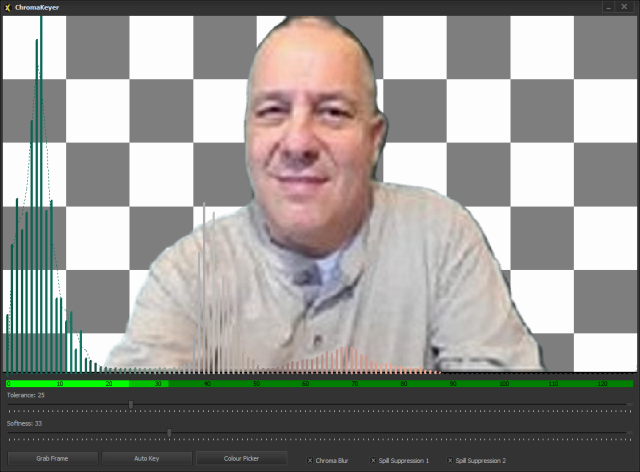
Advanced Settings
Advanced users may want to bypass the auto keyer and key manually in cases where the green screen is poorly lit and/or not saturated green(ish). To do this right click the dialog and choose Advanced Settings to open the chroma keyer's advanced settings window. The windows shows the latest video frame, which can be updated with Grab Frame. A histogram of the most common chroma values is painted over the video image, with the current key colour on the left. The example above shows a poor green screen setup where the background has a lot of blue, which is fixed by selecting a different key colour from the video image using the Colour Picker. The low resolution camera has a very low chroma resolution which is fixed with Chroma Blur. The presenter is too close to the screen resulting in a lot of spill, which is fixed using Spill Suppression.
Note: to maintain high quality judder free video, keyed videos will be automatically synchronised to the background. Videos that have a frame rate not matching the background (the main video frame rate) will be played faster or slower in order to match up with the background frame rate. If this is undesired then produce your videos with the intended frame rate.
Related videos
Chroma keying, where a green screen is used to replace the background of any source, is very easy in VidBlasterX5. Here's how. #1minute